How to Prepare Your PDF for Best Slide Output
Rashesh Majithia
|
09 Oct, 2025
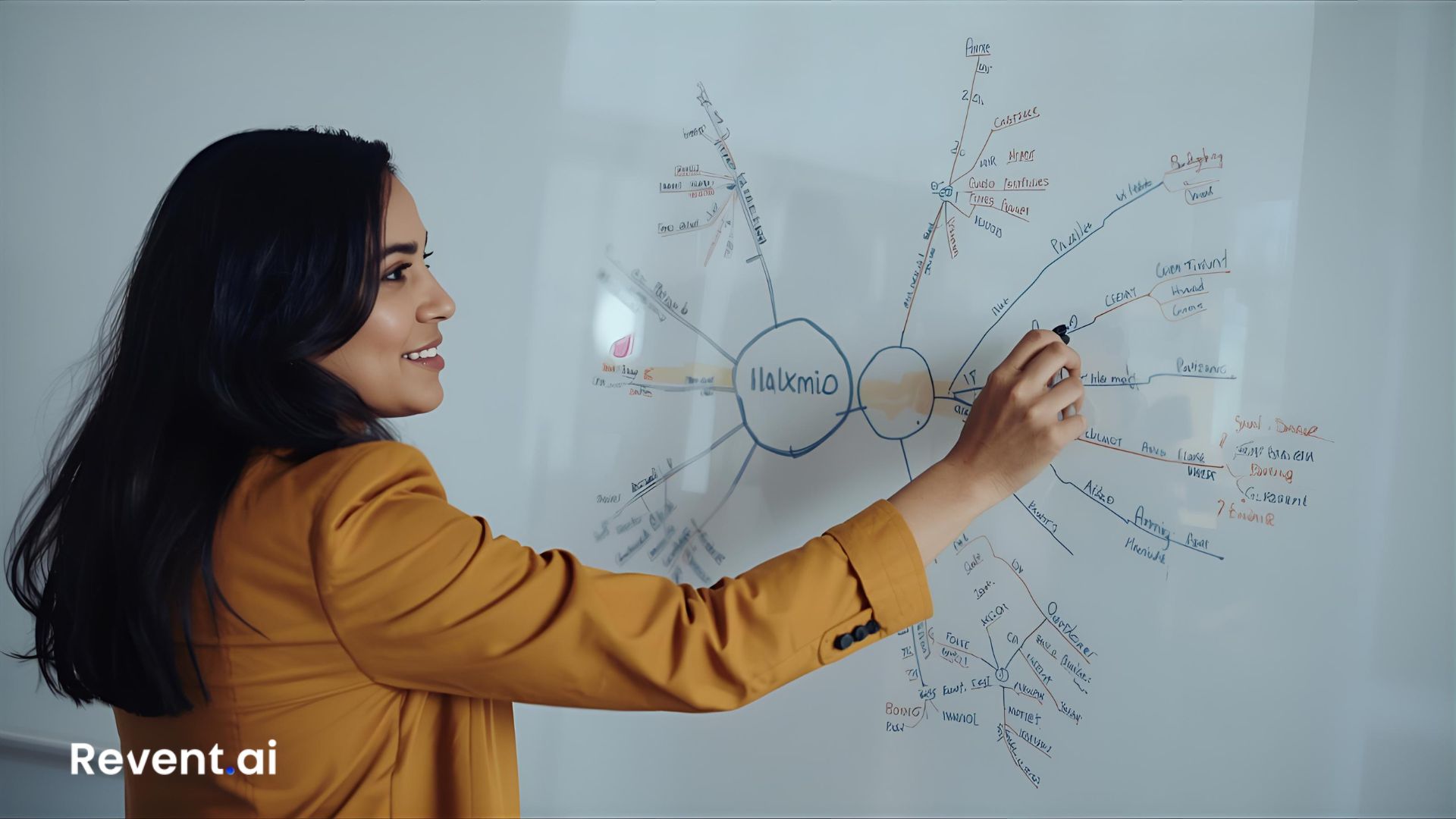
How to Prepare Your PDF for Best Slide Output
Converting a PDF into a PowerPoint presentation using AI tools like Revent is incredibly fast—but the quality of your output depends on the input.
To ensure your slides are clean, organized, and visually impactful, it’s important to prepare your PDF correctly. Here’s how to structure your document for the best AI-powered results.
1️⃣ Use Clear, Consistent Headings
Break your content into logical sections using headings. Headings help the AI:
- Understand topic boundaries
- Apply slide titles correctly
- Structure decks with hierarchy
Pro Tip:
Use larger font sizes or bold formatting to distinguish headings. Avoid vague phrases like “More Info”—be specific, like “Step 2: Verify Customer Email.”
2️⃣ Structure Content as Bullet Points
AI slide engines like Revent work best with clearly outlined points. Bullet points help convert:
- Lists into slide content blocks
- Instructions into process visuals
- Ideas into digestible formats
❌ Avoid: Long paragraphs — these can confuse the AI or result in cluttered slides.
✅ Use:
- Short, clear bullet points
- Numbered steps for processes
- Separate ideas into separate lines
3️⃣ Add Visual Cues for Charts or Graphics
AI can’t interpret visuals embedded as text. If you’re referring to a chart, table, or image:
- Insert the image as a standalone element
- Add a caption explaining what it shows
Example:
Imagine a chart showing monthly sales trend.
Tag it like this:
This chart shows a XY% increase in QX revenue.
This ensures Revent places the visual correctly and labels it well.
4️⃣ Keep a Logical Order and Flow
Revent reads top to bottom, just like a human. Maintain natural flow:
- Title → Context → Insight → Action
- Avoid jumping from one idea to another without transitions
Think of your PDF as a script for a presentation, not a data dump.
5️⃣ Use Proper Spacing and Page Breaks
Each page in your PDF is interpreted as a slide or slide section. Use page breaks to signal content divisions.
Best practices:
- Don’t cram too much content on one page
- Use white space to separate sections
- Start new sections on a new page
🧠 Final Tip: Test with a Sample Before Full Conversion
Try converting one or two pages of your document using Revent before committing the whole file. This lets you spot formatting issues early and adjust structure if needed.
Cleaner PDFs = Better Slides
Remember, Revent can do the heavy lifting—but your formatting guides the output.
With a few tweaks to how you format your PDF, you can turn a rough doc into a polished deck—automatically.
🔗 Convert your PDF into a presentation in minutes with Revent
Ready to Transform Your Presentations?
Create stunning AI-powered presentations in minutes
Related Blogs

Create Professional Presentations Fast with Revent AI Tool
Transform data into professional presentations in seconds with Revent AI's intelligent design and seamless branding integration.

Effortless and Professional Presentations-Quickly
Stunning presentations creation in a quick,smart and accurate way. Try Revent Today. Save Time Boost Productivity.
Transform Presentations with Storytelling Using Revent AI
Learn how storytelling transforms presentations into unforgettable experiences. Discover key tips and tools to captivate your audience effortlessly.